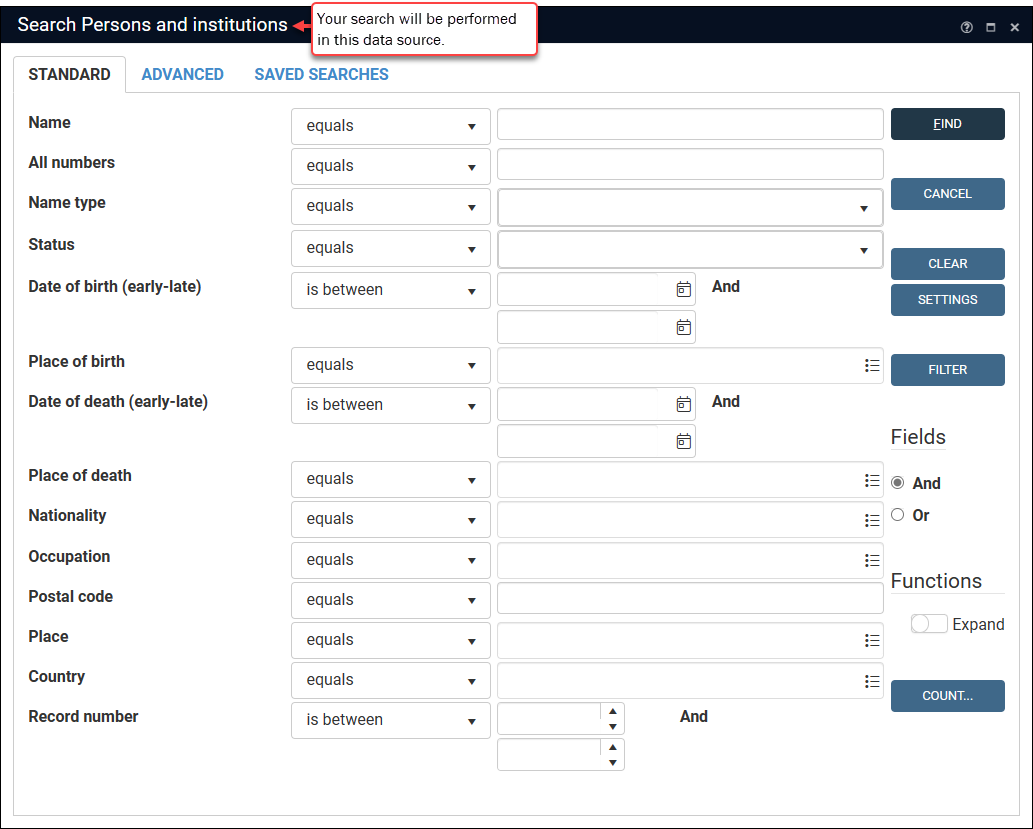The Search box
The Search box opens when you:
- Select Search (F8) in the Main menu and choose which data source
 The management of a collection can involve a vast amount of information about objects / items / books, people and organizations, events, administration and more. This information is stored as records in data sources. Each data source stores a specific type of information: details about collection items, people, events, loans, and so on. to search
The management of a collection can involve a vast amount of information about objects / items / books, people and organizations, events, administration and more. This information is stored as records in data sources. Each data source stores a specific type of information: details about collection items, people, events, loans, and so on. to search-OR-
- Select Search (F7) in the top Toolbar to search the current data source (you have already run a search or added records to a data source).
Note: In this case you will find additional options in the Search box for fine-tuning the previous search (Widen, Narrow, Exclude). Details here.
In the Search box you configure your search:
Note: If you have already run a search in this data source![]() The management of a collection can involve a vast amount of information about objects / items / books, people and organizations, events, administration and more. This information is stored as records in data sources. Each data source stores a specific type of information: details about collection items, people, events, loans, and so on. since logging in to Collections, the Search box will remember which tab you were last on, and any search criteria you last specified. Change tabs as required and be sure to remove any search values and conditions you do not need for your current search. To remove all search values and conditions, select Clear.
The management of a collection can involve a vast amount of information about objects / items / books, people and organizations, events, administration and more. This information is stored as records in data sources. Each data source stores a specific type of information: details about collection items, people, events, loans, and so on. since logging in to Collections, the Search box will remember which tab you were last on, and any search criteria you last specified. Change tabs as required and be sure to remove any search values and conditions you do not need for your current search. To remove all search values and conditions, select Clear.
Three tabs are available:
|
Tab |
Details |
|---|---|
|
Standard |
The Standard tab provides a simple form for searching indexed fields Details here. |
|
Advanced |
On the Advanced tab it is possible to search all available fields in the data source by constructing a search statement. This is a powerful search option but does require some understanding of the Collections search language when constructing a statement. Details here. |
|
Saved searches |
Groups of records returned by a search, and the search criteria (the search terms and any modifiers) used to perform a search can be saved and accessed at any time from the Saved searches tab. Details here. |